First you will need to download the plug in, click on Download Plugin.
Select a blog type and then click on the Install the extension (in this example Firefox)
You will need to open a new post page and the extension will be added.
Follow the instructions to activate the link.
Highlight the text that will open up the Snapshot
Click on the Apture link button
Paste in the URL address for the snapshot, click Go
Choose whether you want an External Link or a snippet then click on Create Link
Hold your mouse over the Link below (don't click) to see the snapshot window
Here is a snapshot of another one of my blogs
 Or click on the Apture Embed button, paste in URL and click Go
Or click on the Apture Embed button, paste in URL and click Go Wiki Instructions
For a Wiki click on Other Platform and click on Get Started now then Create a Super Embed
Choose from the selections; article, map, audio, document, person, news article, webpage
Type URL address, click Go
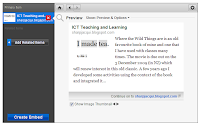 An image will appear of the website.
An image will appear of the website.Click on Create an Embed
Click on Copy this code
Paste into your Wiki Widget.











































